This section outlines issues you can face while importing or exporting the data in 3DEXPERIENCE Platform.
After following the methodologies suggested if issue persists then you can report a Service Request to 3DS.
Operation not allowed: Invalid Role | Your current responsibility does not allow you to perform this operation.
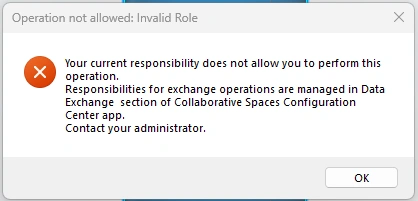 | Probable Cause: - This error occurs when Export/Import is done with a role that is not allowed to export.
Probable Solution: |
Export Failure:
Export Operation Not Allowed: You are not allowed to do this operation
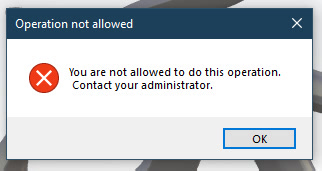 | Probable Cause: - This error occurs when Export/Import is done with "Owner" role in the collaborative space.
Probable Solution: - Change the role to "Leader" and try to perform the operation again.
|
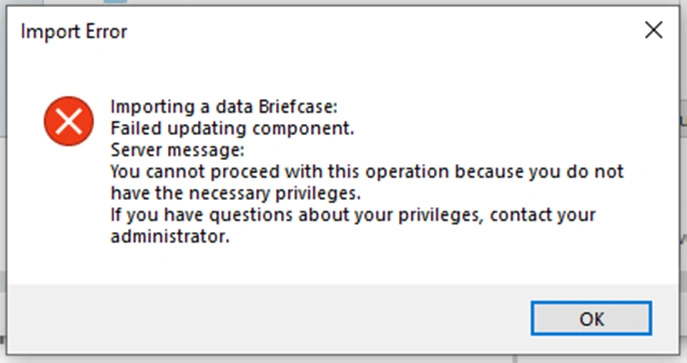 |
When exporting object "An Error Occurred while launching the experience command"
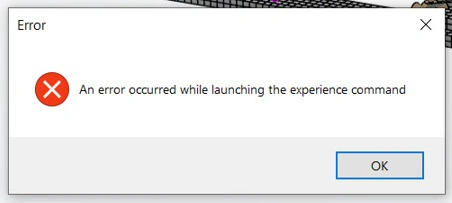 | Probable Cause: - Corrupt cache files located at:
C:\\Users\\\\AppData\\Local\\DassaultSystemes Probable Solution: You can also use a bypass to export the data without opening it. - Search data to be exported.
- Select it in Search result.
- Launch the Export command.
|
“Export As V5” command operation in in web platform (via search or product structure explorer) widget ends with an error “Structure is not Synchronized” for CATIA V5 structure.
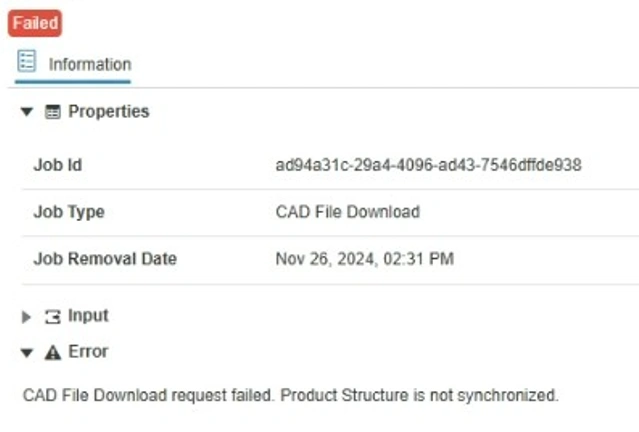 | Probable Cause: Probable Solution: When a CATIA V5 structure is created in PSE widget and user wants to “Export as V5” then the structure first should be opened in CATIA V5 from the platform and should be saved back to the platform. After that, the structure can be exported as V5 successfully without any error.
|
Import Failure
MLCdegradation: Component(s) degradated at import forbidding to create weakened components. Extension XXXXX is not known
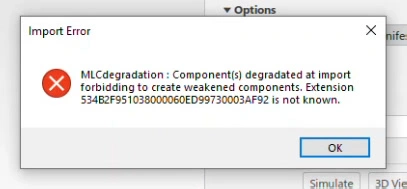 | Probable Cause: - This error message can occur when importing the 3DXML on a different tenant than the one it is exported from.
- Importing on same tenant is OK.
- The cause of the issue is not at the import side but while exporting the 3DXML. When exporting 3DXML if assembly includes classified items (Example: General Class) to which the user who is exporting does not have access then import of tenant B fails.
- The export goes through because baseline role required for exporting as 3DXML is - Leader or Author
- Since user does not have access to classified items, its information is not exported and while import it does not recognize the extension.
Probable Solution: - User should have "Owner" access to the collaborative space where classified items are located.
- After re-exporting 3DXML with "Owner" access import on tenant B should be OK
|
MLCDegradation : Component(s) degradated at import forbidding to create weakened components. Attribute V_isXXXX is not known. Attribute V_isXXXX is not known
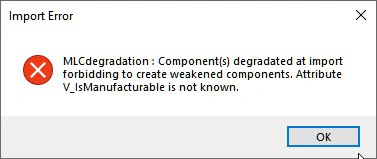 | Probable Cause: - This error message occurs when attributes present on tenant A are not present on tenant B.
Probable Solution: - you may want to make sure that the custom attribute mentioned in the message exists on the target environment.
- User can clear CATIA Cache and try import again.
C:\\Users\\\\AppData\\Local\\DassaultSystemes |
3DSpace Protection: The 3dxml is too big to be imported OnCloud
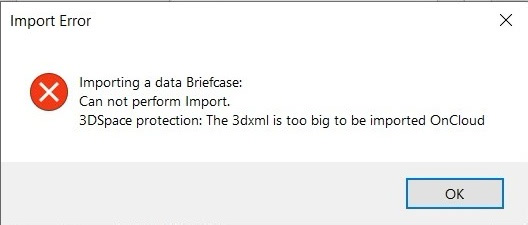 | Probable Cause: - This is As Designed Behavior
- In case of import As New, the limit is 47,000 objects
- In case of import As Reference, the limit is 23,500 objects
Probable Solution : - Use Split command during export to reduce the size of your 3dxml.
- User Assistance : Click Here
|
The imported data contains at least one X-CAD Object that could not be imported in As New mode
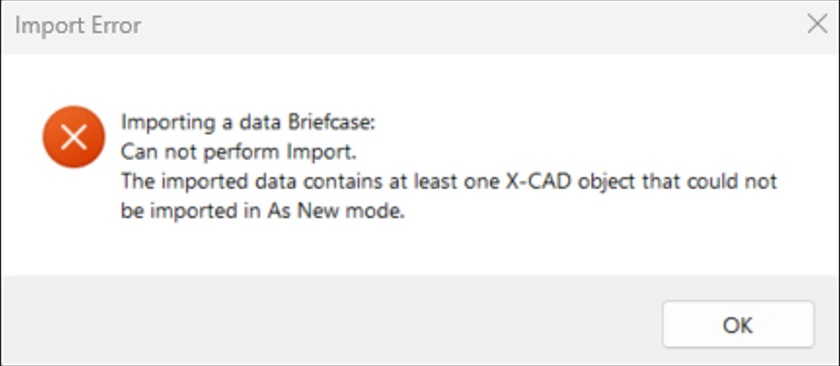 | Probable Cause: - This error is a "Technical Limitation".
- The 3DXML being imported contains X-CAD data.
- "As New" import of 3DEXPERIENCE content with CAD master data is not supported.
- You cannot import 3D XML files containing configuration information, libraries and classified content, or 3DEXPERIENCE content with CAD master using the As New option.
- Product structure in the 3dxml contains data created from X-CAD.
Probable Solution: - To be able to import your product structure you need to 1st exclude the CAD Master for your product structure and export it, only then you should be able to import it.
|
Import Error: This file import cannot be done
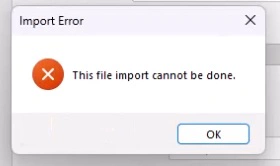 | Probable Cause: - This error occurs when there was a problem while exporting the 3DXML at source.
- In import report you can see that the 3DXML is corrupt or uses a deprecated format.
Probable Solution: - The workaround is to export the 3DXML again from the source site and try to import again.
- If the issue persists then open a SR
|
Importing a data briefcase: Can not read vault document. Vault access failed or local disk is full. Check available disk space for temporary directory.
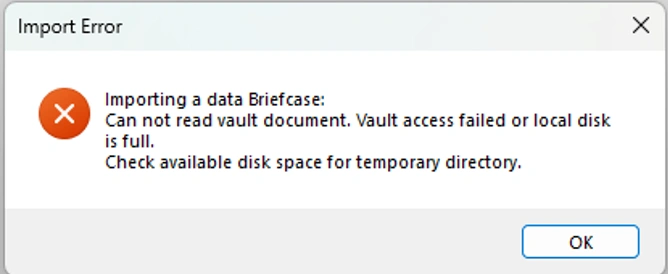 | Probable Cause: - This issue can be due to limited or undefined Paging Space on the Drive containing the 3DXML file being Imported.
- User is trying to import the 3DXML with "Author" role
Probable Solution: - Try to import 3DXML using "Leader" role. Also check role defined for importing the 3DXML from:
Platform Management >> Content Tab >> Collaborative Spaces Configuration Center >> Data Exchange >> Import 'As New & As Ref'
- Check knowledge article "Unable to Import 3DXML - Vault Access failed or local disk is full Error - QA00000069526"
|

