This section covers data open and save problems you may face in desktop applications.
Most of the time, users can troubleshoot the issue on their own. If the issue persists after following the suggested methodologies, you can then report a Service Request to 3DS.
Opening of data failed
"Open Command Failed" Error When opening Assembly/Part in Desktop App
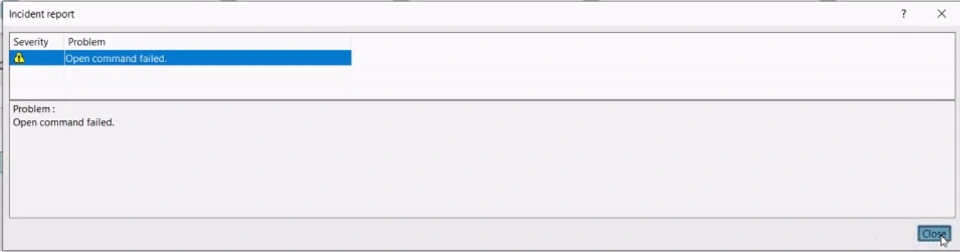 | Probable Cause: - Corrupted Desktop App Cache. Especially after each FD upgrades.
Probable Solution: - Clear everything from the Dassault Systemes Folder location at below location.
[C:\\Users\\\\AppData\\Local\\DassaultSystemes] |
"Necessary license is not granted" Error When opening data in Desktop App
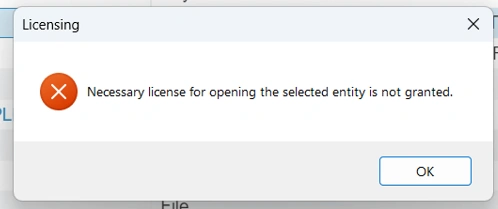 | Probable Cause: - This error occurs while opening data with data authoring in desktop apps.
- Can be caused when newly assigned roles are not installed.
Probable Solution: - Verify if the newly assigned roles are installed.
- Login to Platform on Web
- Click on Compass
- Click on the small down arrow (Chevron) beside any desktop app, For example - Assembly Design or Part Design
- Check if there is a message to "Install Roles" or a option in green which says "New Roles Available" or in Orange to "Update Available"
|
Unable to load object: Incident Report [Problem while downloading data to session cache]
 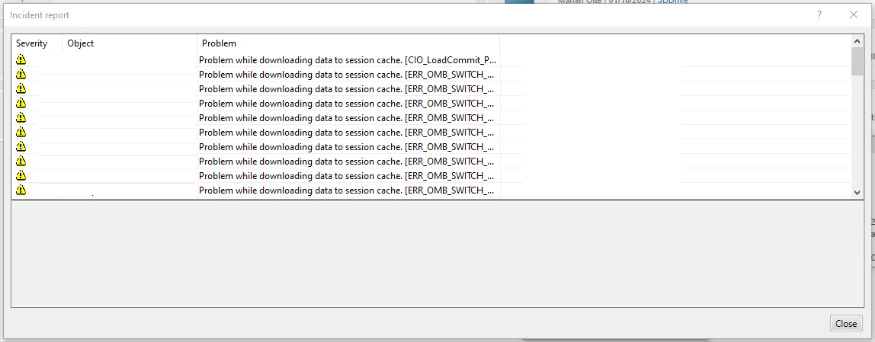 | Probable Cause: - Concurrent modification/deletion of components or inconsistencies between relations.
- Network (VPN), Restricting the opening of data from server.
Probable Solution: - Close the session clear CATIA cache and retry opening object.
[C\\Users\\\\AppData\\Local\\DassaultSystemes] - Check if you face the problem on a different network, ex: without VPN. If issue is not reproduced on other network check with your IT team.
- Try running the CATPLMComponentCheckerBatch (Tools/Utility)
- Try running CheckRepresentation Tool.
User Assistance for above tools: Click Here |
Incident Report: The component could not be queried from the database
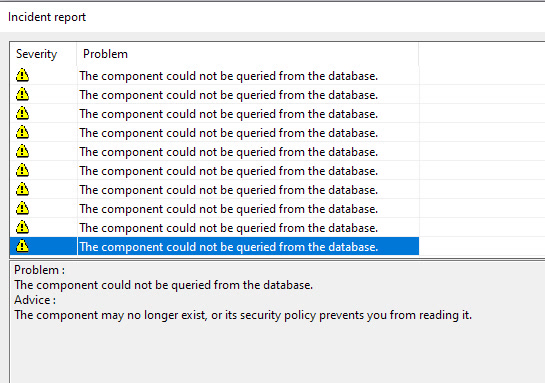 | Probable Cause: - As mentioned in the error, this could happen if the data which is opened no longer exists or the user who is opening the data does not have enough access to the data.
Probable Solution: - Check if the data exists with the owner of the data.
- Check if you have enough access to open the data.
- If issue persists even after checking above points, please open a Service Request (SR).
|
Incident Report: Cannot open component, Failed to build semantic relations
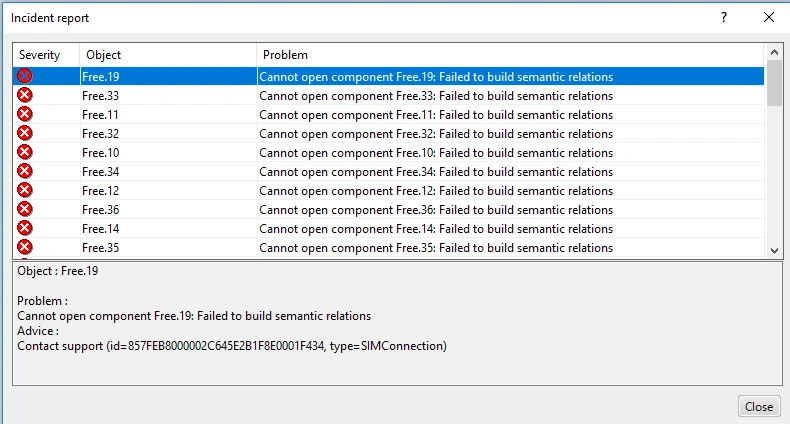 | Probable Cause: - This issue can occur when the install is corrupted. Due to deletion of files in the install directory by mistake
Probable Solution: - Uninstall and reinstall the desktop app completely.
- If issue still exists open a SR.
|
Unknown server error: key=XMQL_ExtensionParsingError catalog=CATPLMQLError
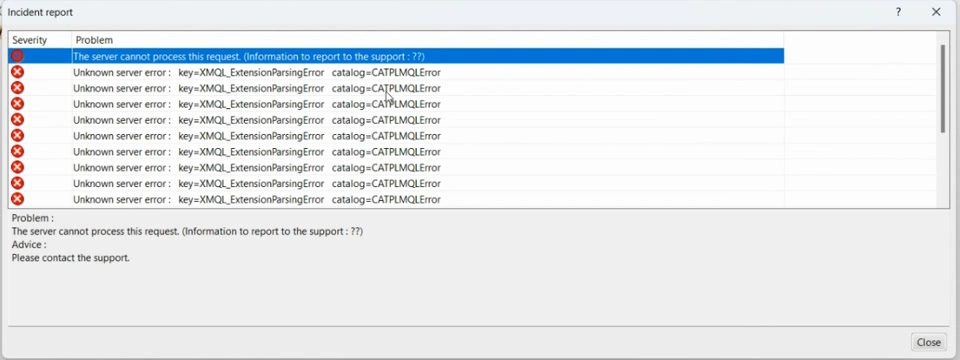 | Probable Cause: - This issue occurs while opening the objects in desktop app.
- It is due to objects being classified with classification attributes and all or one of the attribute have "Has Default Value" option selected as 'No'
Probable Solution: - Give "Default Value" to the attributes
- Create attributes with "Default Value" as 'Yes'
If the 'Has Default Value' is set to No, the default value in the content view and properties view is blank or empty. Note: If you set 'Has Default Value' to No: You cannot change it later. You cannot open the product with this attribute in desktop apps. Recommendation: Specify the Has Default Value to Yes, to be able to open the product in desktop apps.
|
Cannot open component: Could not set value of attribute XP_VPMReference.
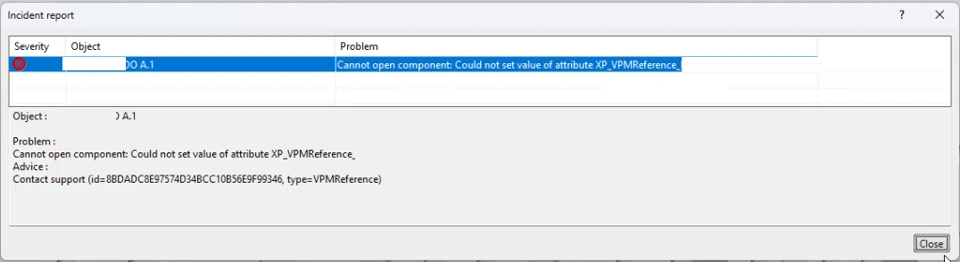 | Probable Cause: - This error occurs while opening the data in desktop app, Especially after the upgrade.
- Same data can be opened without any problem in Web App
Probable Solution: - Completely clear CATIA Cache from the "DassaultSystemes" folder
C:\\Users\\\\AppData\\Local\\DassaultSystemes |
Unable to recover from a kernel exception. the application must close. Error code: 3 (subcode 7)
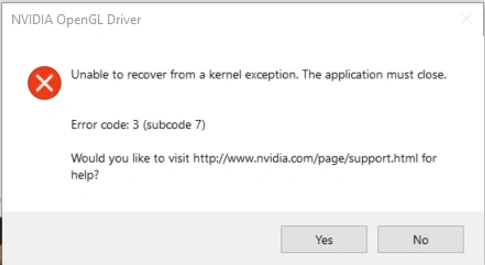 | Probable Cause: - This error may occurs while opening the data in desktop app due to the display problem which does not decode the request correctly.
Probable Solution: - resize the desktop app window (maximize or restore button) and try to open the data.
|
Saving of the data failed
Incident Error: Some errors occurred during transfer of streams
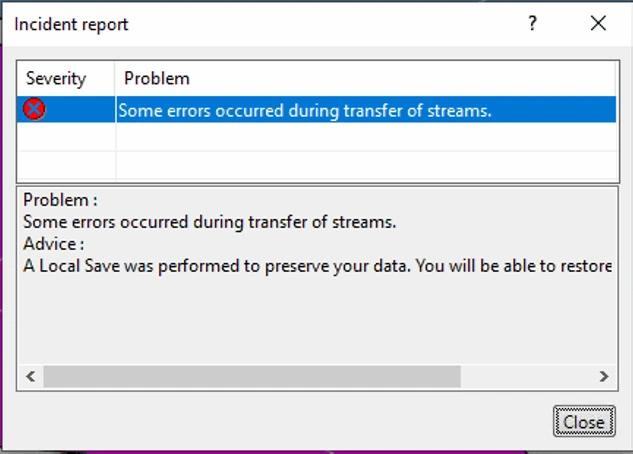 | Probable Cause: - While saving the data to the server there was a service/network interruption. Or the desktop app cache is outdated.
Probable Solution: - Restart session after saving data locally and then restart session using "Restore Session" option and try again.
|
Incident Report: The component cannot be saved
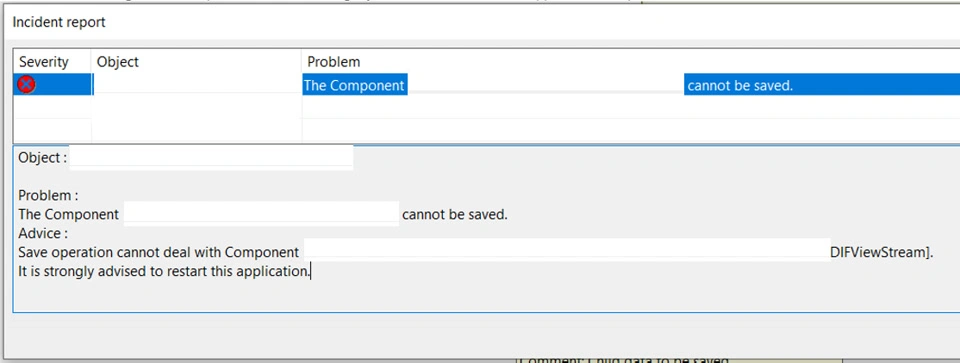 | Probable Cause: - This issue can occur due to data integrity on representations when saving data.
Probable Solution: - Follow below steps to run the batch "Check Representation"
- Launch Desktop App
- From action bar > Tools > launch Utilities
- Launch "Check Representations" batch, this batch is used to check and clean data integrity on representations.
- First check on the concerned data, in report if you see any error then run the clean operation.
|
Error when adding object(s) in the bookmark. No access privilege on parent bookmark for operation.
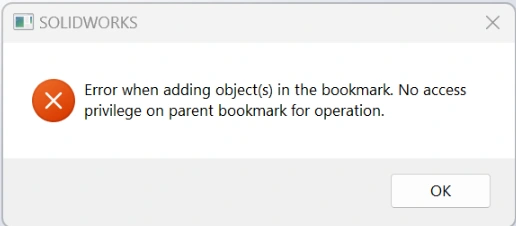 | Probable Cause: - When saving data from SW in a bookmark the root bookmark you are trying to add content or save is not shared with you by the owner of the bookmark.
Probable Solution: - The root bookmark you are trying to add content or save content needs to be shared with you by the owner of the bookmark.
- Identify the owner of the bookmark >> Click on Information in top right corner.
- Ask the owner of the bookmark to share it with you preferably with "can edit" or "can manage" rights.
|

